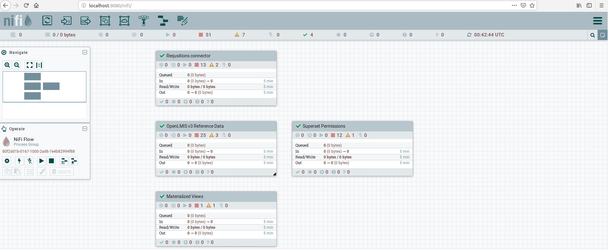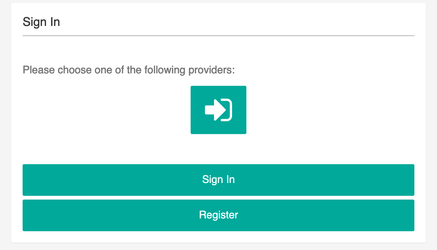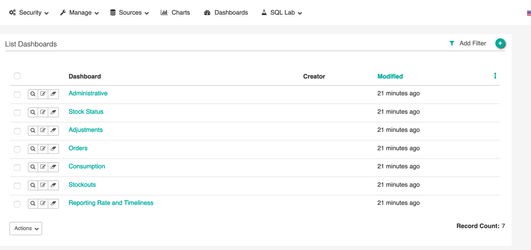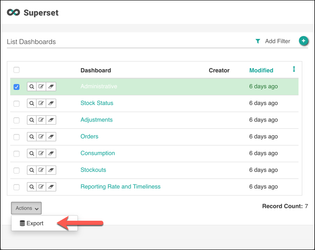This document identifies the steps needed to stand up and configure the reporting stack for a new server.
...
Review and update the .env variables
Update all passwords (Note: If the database username/password is updated, update the database SQLALCHEMY_DATABASE_URI)
Update the domain names for superset and Nifi in
/etc/hostsfile- If using SSL, change the *_ENABLE_SSL variable to true and add your SSL certificate and chain into /openlmis-ref-distro/reporting/config/services/nginx/tls directory
- Update the OpenLMIS system's URL in the Superset config.py file. They are currently pointing to UAT.openlmis.org
- Open /openlmis-ref-distro/reporting/config/services/superset/superset_config.py
- Change the following variables to point to your version of OpenLMIS
- base_url
- access_token_url
- authorize_url
- HTTP_HEADERS allow-from variable
Start the services:
Code Block # Destroy any existing volumes docker-compose down -v # Build and start the services docker-compose up --build # If not using Scalyr, you should use: # docker-compose up --build -d --scale scalyr=0
- After 2 or 3 minutes open your web browser and navigate to the URLs
- Nifi can be accessed at {BaseUrl}/nifi
- Superset can be accessed at {BaseUrl}/login
...
- Open Nifi {BaseUrl}/nifi
- Login to nginX using the credentials defined in the previous step
- Four processor groups will automatically load with all the configurations and running.
| Info |
|---|
NB: If it's the first time running the reporting stack, and you'd like to get data to view immediately, follow the steps bellow:
|
...
|
Loading Charts and Dashboards
...
- Click on provider then the
sign inbutton which will then prompt you for authentication and authorization. - Go to the dashboard tab that lists the available dashboards
Backing Up Charts and Dashboards
After making changes to a dashboard, administrators may wish to backup its definition to a flat file. This may be done as shown below.
...