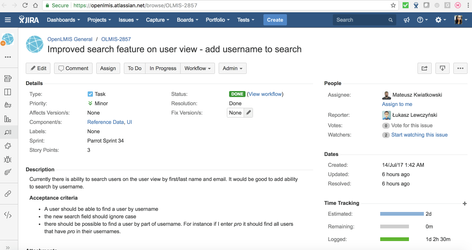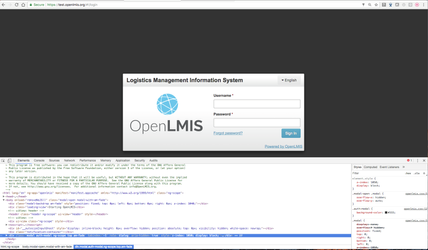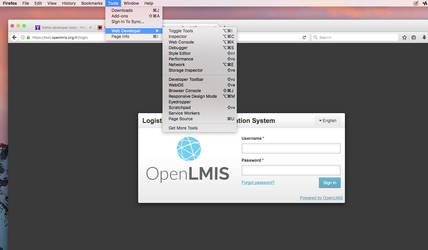| Table of Contents | ||
|---|---|---|
|
Viewing JIRA tickets
Each development issue within a sprint is tracked by a JIRA ticket. The JIRA tickets contain the acceptance criteria for development, and can also be used to create the expected results for test cases. JIRA tickets are linked to test cases to ensure traceability to requirements. This is an example of a JIRA ticket and its acceptance criteria.
Creating a Test Cycle
Test Cycles are used to manage and monitor the execution of test cases within a sprint, or within a special cycle such as a regression test cycle before a release. A Test Cycle must be created for each occurrence of testing within the sprint. Zephyr restricts running test cases within a scheduled test cycle, so if a test case must be rerun then a new Test Cycle must be created and the QA lead will assign the appropriate test cases to the new Test Cycle.
...
To create a test cycle using a search filter, you must first create the search filter. For regression test cases we have filters based on a label (Regressions, CCE, StockManagement, and Administration).
Creating Test Case
Test Cases
Test Cases should be created for each JIRA ticket that is assigned to a sprint and related to a release. Its advised to create test cases before a sprint begins, but this can also be done once a sprint has started. Test cases are not required for tasks or documentation tickets.
...
Executing Test Case
Execute tests within a Test Cycle
...
6) Once the test execution is complete, go back to the Test Case and mark it as Done.
Enter Defects
Enter Defects during sprint testing
If you are testing a ticket during the regular sprint cycle and a test step fails or there is a different result than the expected result, then you must do the following:
...
During regression testing, if a test step fails and there is a different result, or an error appears that is not expected, then a defect must be entered. The steps to create a defect are detailed below.
Entering Defects during Regression testing
1) Within the test case execution, click on the Defects Column and Create New Issue. Make sure you have the original developer Jira ticket open, the original test case open, as well as a new window for the defect open so that you can easily copy and paste details in step 2.
...
- Record screenshots or video
- Document steps to reproduce, then walk through your steps when recording to ensure you have listed all the necessary steps in the defect.
- Advanced: View Developer Tools
- In Chrome this is how you access Developer Tools: Right click on the web page, click Inspect, then the developer tools should show as per example:
- In Firefox this is how you access Developer Tools: From the Firefox menu select Tools, click Web Developer, then you will need to select which tool to view:
Search for Test Cases by Component or by Label
Go to Jira and click the sidebar menu to search for tests:
...