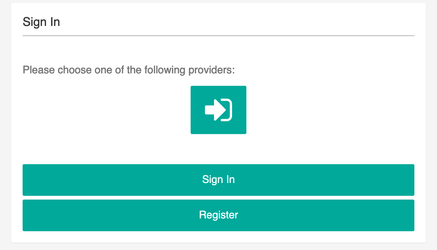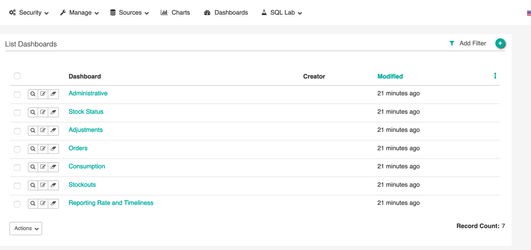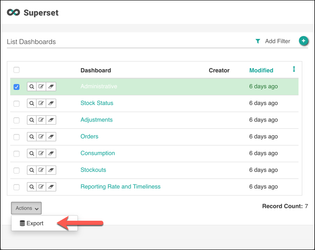This document identifies the steps needed to stand up and configure the reporting stack for a new server.
...
Review and update the .env variables
Update all passwords (Note: If the database username/password is updated, update the database SQLALCHEMY_DATABASE_URI)
Update the domain names for superset and Nifi in
/etc/hostsfile- If using SSL, change the *_ENABLE_SSL variable to true and add your SSL certificate and chain into /openlmis-ref-distro/reporting/config/services/nginx/tls directory
- Update the OpenLMIS system's URL in the Superset config.py file. They are currently pointing to UAT.openlmis.org
- Open /openlmis-ref-distro/reporting/config/services/superset/superset_config.py
- Change the following variables to point to your version of OpenLMIS
- base_url
- access_token_url
- authorize_url
- HTTP_HEADERS allow-from variable
Start the services:
Code Block # Destroy any existing volumes docker-compose down -v # Build and start the services docker-compose up --build # If not using Scalyr, you should use: # docker-compose up --build -d --scale scalyr=0
- After 2 or 3 minutes open your web browser and navigate to the URLs
- Nifi can be accessed at {BaseUrl}/nifi
- Superset can be accessed at {BaseUrl}/login
...
- Stop all process groups
- Edit the first processor in each of the process groups editing
Scheduling stategyunderSCHEDULINGsetting fromCRON DriventoTimer Drivenand set the Run Schedule to 100000 Sec - In
Requisitions connector, edit the processor titledGet requisitions from /apiand add this${baseUrl}/api/requisitions/search?access_token=${access_token}to the remote URL property - Start all process groups with the materialized views process group being the last since it refreshes the views based on the data from the other three process groups
- Revert all changes done to the Scheduling strategy to CRON Driven to have the data pulled in everyday and remote URL for requisitions
Loading Charts and Dashboards
...
- Click on provider then the
sign inbutton which will then prompt you for authentication and authorization. - Go to the dashboard tab that lists the available dashboards
Backing Up Charts and Dashboards
After making changes to a dashboard, administrators may wish to backup its definition to a flat file. This may be done as shown below.
| Tip |
|---|
Some browsers prevent the download of .json files by default. If you aren't presented with a Save As dialog, ensure that your browser isn't blocking popups. |
Notes about Importing the Backup File
If you export dashboard 123 built off of datasource 456 and try to load it into a fresh instance of superset, you’ll have a lot of broken pointers because that fresh instance of superset will try to start with ids of 1 for both.
For the reporting stack, we built everything off of a “fresh” instance of superset, so when the content is imported it doesn’t encounter this issue.
It should be possible to edit the .json file by hand to fix the broken pointers, although we have not not tried this yet and don't know precisely where they'll be encountered.