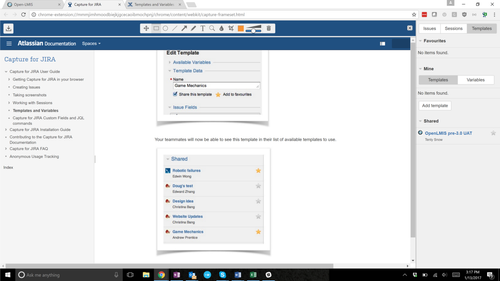Working draft to complete on 5/19/17 OLMIS-2540 - Getting issue details... STATUS
Table of Contents
Please log all bugs PRIOR to mmddyy at 11:00am Pacific
Current state of software
Please review the following so you have an understand what work is currently underway or scheduled for the last sprint. There is quite a bit of information so we anticipate folks will log duplicate bugs but ideally we hope to minimize how many by providing you with the scope and current list of bugs.
Out of scope
- Reporting
- Removing offline copies of a requisition
- Manage the POD screen
- View Orders screen
- Email Notifications
- Audit logging
- Viewing comment history on the requisition
Look and Feel
- There is a current list of items we plan to do in the final sprint to "polish" the UI with spacing, etc. OLMIS-1808 - Getting issue details... STATUS , OLMIS-1809 - Getting issue details... STATUS , OLMIS-1810 - Getting issue details... STATUS , OLMIS-1811 - Getting issue details... STATUS
- Pagination is still being worked on and it is not fully implemented across all screens
- Calendar will be updated to be more user friendly OLMIS-1578 - Getting issue details... STATUS
- Please review current outstanding bugs here so that you aren't logging bugs already identified
Test Scope
The scope of this preliminary acceptance testing is to test the current state of functionalities of OpenLMIS version 3 and identify issues/bugs. There are a list of known bugs and outstanding functionalities. Please keep this in mind when capturing bugs so that we don't create too many duplicate issues.
The testing scenarios cover the following functionalities:
- Accessing the system and logging in
- Resetting password (Cannot test this as we are fixing a bug related to sending emails OLMIS-1666 - Getting issue details... STATUS )
- Creating and submitting a regular type requisition for Family Planning
- Adding comments
- Check validations
- Creating and submitting an emergency type requisition for Essential Meds
- Authorizing a requisition
- Approving a requisition
- Printing a requisition
- Rejecting a requisition
- Converting a requisition to an order, done by the Warehouse Manager
- View a list of requisitions
Test Roles
A complete list of users can be found in the README file on github.
| Role Name | Login Information | Rights | Home Facility |
|---|---|---|---|
| Storeroom Manager | user name: srmanager1 password: password | Create and submit R&R View R&R | Nandumbo Health Center |
| Store Manager | user name: smanager1 password: password | Authorize R&R View R&R | Nandumbo Health Center |
| Program Supervisor | user name: psupervisor password: password | Approve R&R View R&R | |
| Warehouse Manager | user name: wclerk1 password: password | Convert requisitions to order |
Below is a diagram depicting the different users and requisition groups in the system.
Test Scripts
Please enter your name in the Tester column. Then indicate if the steps passed/failed in the Pass/Fail column. Lastly, enter the number (example OLMIS-1725) of the bug you logged relating to the step.
Scenario 1: Accessing the system and logging in
| 1. | Tester | Steps | Expected Results | Pass/Fail | Bug logged |
|---|---|---|---|---|---|
| 1 | Enter http://uat.openlmis.org/ into a chrome or firefox browser | Welcome screen appears and there is a modal asking for login credentials | Pass Pass | ||
Scenario 2: Resetting password
| 2. | Tester | Steps | Expected Results | Pass/Fail | Bug logged |
|---|---|---|---|---|---|
| 1 | Enter http://uat.openlmis.org/ into a chrome or firefox browser | Welcome screen appears and there is a modal asking for login credentials | Pass Pass |
Scenario 3: Creating and submitting a regular type requisition for the Family Planning program
| 3. | Tester | Steps | Expected Results | Pass/Fail | Bug logged |
|---|---|---|---|---|---|
| 1 | Enter http://uat.openlmis.org/ into a chrome or firefox browser | Welcome screen appears and there is a modal asking for login credentials | Pass! Pass |
Scenario 4: Creating and submitting an emergency type requisition for Family Planning
| 4. | Tester | Steps | Expected Results | Pass/Fail | Bug logged |
|---|---|---|---|---|---|
| 1 | Enter http://uat.openlmis.org/ into a chrome or firefox browser | Welcome screen appears and there is a modal asking for login credentials | pass | Note: smanager not srmanager |
Scenario 5: Authorizing a requisition
There should be a requisition created for
| Tester | Steps | Expected Results | Pass/Fail | Bug logged | |
|---|---|---|---|---|---|
| 1 | Enter http://uat.openlmis.org/ into a chrome or firefox browser | Welcome screen appears and there is a modal asking for login credentials | Pass |
Scenario 6: Approving a requisition
Please let Mary Jo Kochendorfer (Deactivated) know when you plan to test this so she can ensure there is a requisition ready for approval so that you can approve.
| Tester | Steps | Expected Results | Pass/Fail | Bug logged | |
|---|---|---|---|---|---|
| 1 | Enter http://uat.openlmis.org/ into a chrome or firefox browser | Welcome screen appears and there is a modal asking for login credentials | Pass |
Scenario 7: Rejecting a requisition*
Please let Mary Jo Kochendorfer (Deactivated) know when you plan to test this so she can ensure there is a requisition ready for approval so that you can reject.
| Tester | Steps | Expected Results | Pass/Fail | Bug logged | |
|---|---|---|---|---|---|
| 1 | Enter http://uat.openlmis.org/ into a chrome or firefox browser. Login as Program Supervisor. | Welcome screen appears and there is a modal asking for login credentials | Pass |
Scenario 8: Converting a requisition to an order
| Tester | Steps | Expected Results | Pass/Fail | Bug logged | |
|---|---|---|---|---|---|
| 1 | Enter http://uat.openlmis.org/ into a chrome or firefox browser. Login as a warehouse clerk. | Welcome screen appears and there is a modal asking for login credentials | Pass |
Scenario 9: View a list of requisitions
| Tester | Steps | Expected Results | Pass/Fail | Bug logged | |
|---|---|---|---|---|---|
| 1 | Enter http://uat.openlmis.org/ into a chrome or firefox browser. Login as Program Supervisor. | Welcome screen appears and there is a modal asking for login credentials. Home screen is visible after credentials are accepted. | Pass |
Known Bugs