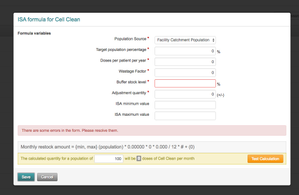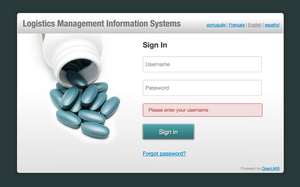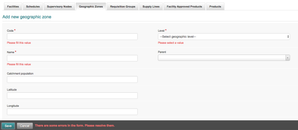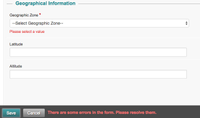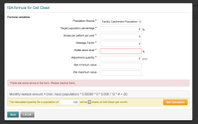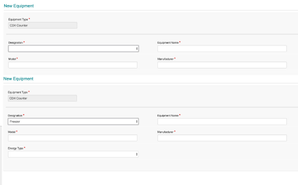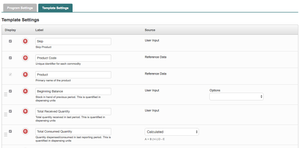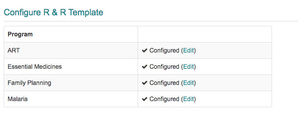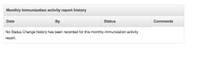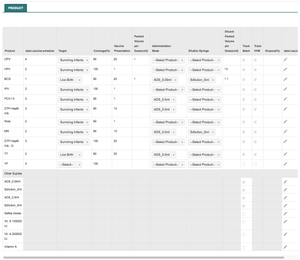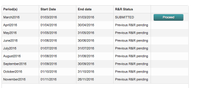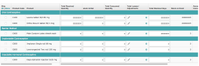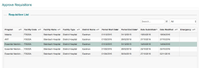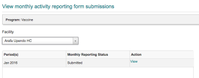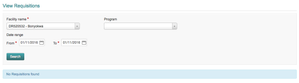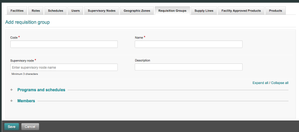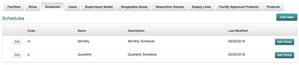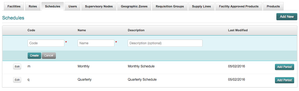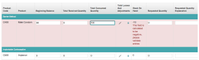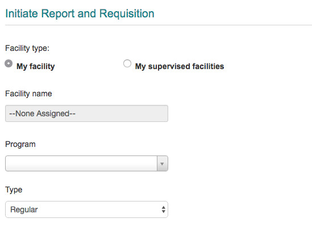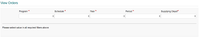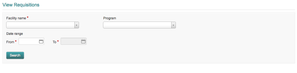A user interface (UI) inventory is a method of identifying and collecting variations of user interface layouts and control groupings. From the collected patterns we hope to inform an effective standardization of design elements and language. It's important to note that we are comparing the elements that make up product features, not the features' specific functionality. To learn more about this technique, see this article by Brad Frost.
This UI Inventory focuses on all OpenLMIS implementations from 3.0 Beta, V2, eLMIS, VIMS, SELV, and includes examples from each system. This report doesn't look at the overall UI-consistency between versions and modules — only examples are pulled to denote different patterns. From observations while compiling the report, inconsistency is more common between modules within a single version rather than between OpenLMIS versions.
Sections Covered
These are simple data entry and configuration forms. Below are the main areas where variation occurs in OpenLMIS.
Required Field Labels
| Required Fields are Labeled | All Fields are Required |
|---|
| Any form field must have a required label | If all form fields are required, then no label is needed |
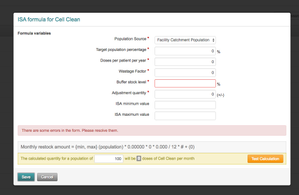 ' '
| |
| Button Enabled | Button Disabled |
|---|
| When an action button is enabled it allows a user to click the button and then receive error messages afterwards. This is most similar to how a traditional web forms works. | Only when all required information is entered is a user allowed to press an action button. This technique was popularized with AngularJS. Its worth noting that for longer forms, this is considered bad for usability. |
| |
Error Message Placement
| On Field | Near Form Action | At Top Element |
|---|
| Error messages are left on the actual form field element | Error messages are shown near the bottom towards where the form action was made. | UI messages are illustrated at the top of a form element. |
| | |
| Form Fields Disabled | Form Fields Hidden |
|---|
| In some forms, all form fields are displayed when the form is display — but additional options are disabled until a data state enables them | Some form fields are hidden until a data state makes these items displayed on the screen |
| |
Lists and Tables
In OpenLMIS a common convention is to represent most items as tabular data, even though the table might consist of one primary column, and a column for supporting actions. Since these representations are confounded, they are being analyzed together.
Lists vs Tables
| List Formatted as Table | Table as List |
|---|
|
|
| |
Titles
| Subheading within block | Heading disconnected | Actionable |
|---|
|
|
|
| | |
Sub-List-Headings
Table Width
| Sized to Fit Data | Sized to Fit Screen | Horizontal Scroll |
|---|
|
|
|
| | |
Click-able Areas
| Full Area Clickable | Single Link | Actions Column |
|---|
|
|
|
| | |
Zebra Stripes
| No Zebra Stripes | Zebra Stripes |
|---|
|
|
| |
Empty States
Editing Lists and Tables
Adding New Entries
Displaying Errors
Searching and Filtering Lists
Search Boxes
| Search area implicit | Search Area Raised |
|---|
|
|
| |
Horizontal or Vertical