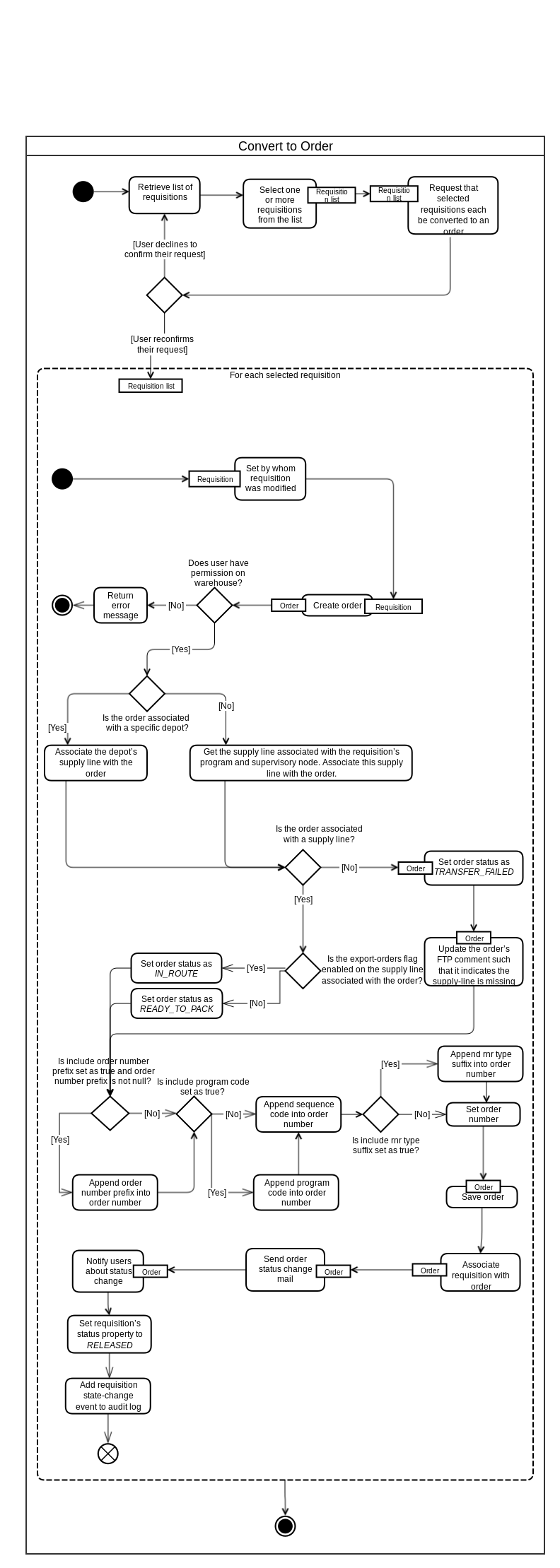User Acceptance Testing 3.2
Table of Contents
Instructions
- Install JIRA Capture (see instructions below)
- Review the current state of the software test scope, and test roles for context
- Sign up for the test scrips you plan to do, by linking your name (typing '@' and your name) in the "Tester" column
- Login and start testing the system
- When a test fails, please log bugs using the process defined here: Enter Defects
- Update the table below with your results (pass/fail) and associated defects (bugs) logged
JIRA Capture is a way to screenshot the page you are viewing in your browser where you can comment directly and log 'bugs' within JIRA easily.
Install JIRA Capture
- Install the JIRA Capture chrome plug-in : LINK and a great instructional video of how to install it here.
- Enter in the JIRA URL as https://openlmis.atlassian.net
- Enter your JIRA/Atlassian username without the email part, for example my username is maryjo.kochendorfer
- Enter your JIRA/Atlassian password
- Look at the template tab (see screen shot) and expand the "SHARED" section
- We are reusing the previous template, please select the template called "OpenLMIS pre-3.0 UAT" under shared and 'favorite' it. This template already has the appropriate label, epic and other parameters selected for us to track the bugs against this exercise.
- Go to "issues" and create a new one, then select the template.
- Select "bug" as the issue type. Input the "Summary" Field and the "Description" field. The rest should be populated by the template. Example here.
Test Scope
The scope of this preliminary acceptance testing is to test the current state of functionalities of OpenLMIS version 3 and identify issues/bugs. There are a list of known bugs and outstanding functionalities. Please keep this in mind when capturing bugs so that we don't create too many duplicate issues.
The testing scenarios cover the following functionalities:
- Requisitions (View Orders)
- Stock Management (Adjustments)
Test Cycle: User Acceptance Testing after 3.2 release
Below is a diagram describing the processes you will test:
Linked issue: OLMIS-937 - Getting issue details... STATUS
Test Scripts
Please enter your name in the Tester column. Then indicate if the steps passed/failed in the Pass/Fail column. Lastly, enter the number (example OLMIS-1725) of the bug you logged relating to the step.
For each test case listed below, you must complete complete the process defined here: Executing Test Cases within a Test Cycle
Scenario 1: Creating a Requisition, Authorizing, and Approving.
1. | Tester | Test Case | Users | Comments | Pass/Fail | Bug logged (JIRA ticket) |
|---|---|---|---|---|---|---|
| 1 | OLMIS-2824 - Getting issue details... STATUS | Username: srmanager2 Password: password Environment:https://uat.openlmis.org/ | ||||
| 2 | OLMIS-2982 - Getting issue details... STATUS OLMIS-2783 - Getting issue details... STATUS OLMIS-2962 - Getting issue details... STATUS | Username: srmanager2 Password: password Environment:https://uat.openlmis.org/ | ||||
| 3 | Serge Patrick N'GUESSAN (Unlicensed) | OLMIS-2826 - Getting issue details... STATUS | Username: smanager2 (different user than above) Password: password Environment:https://uat.openlmis.org/ | |||
| 4 | Serge Patrick N'GUESSAN (Unlicensed) | OLMIS-2870 - Getting issue details... STATUS | Username: psupervisor Password: password Environment:https://uat.openlmis.org/ | |||
| 5 | Serge Patrick N'GUESSAN (Unlicensed) | OLMIS-2196 - Getting issue details... STATUS | Username: srmanager2 Password: password Environment:https://uat.openlmis.org/ | |||
| 7 | Serge Patrick N'GUESSAN (Unlicensed) | OLMIS-2271 - Getting issue details... STATUS | Username: srmanager2 Password: password Environment:https://uat.openlmis.org/ |
Scenario 2: Converting a requisition to order
1. | Tester | Test Case | Comments | Pass/Fail | Bug logged (JIRA ticket) |
|---|---|---|---|---|---|
| 1 | OLMIS-2043 - Getting issue details... STATUS | ||||
| 2 | OLMIS-1900 - Getting issue details... STATUS | ||||
| 3 | OLMIS-2040 - Getting issue details... STATUS | ||||
| 4 | OLMIS-2199 - Getting issue details... STATUS |
Scenario 3: Create Adjustments in Stock Management and Requisitions
1. | Tester | Test Case | Comments | Pass/Fail | Bug logged (JIRA ticket) |
|---|---|---|---|---|---|
| 1 | OLMIS-2785 - Getting issue details... STATUS | ||||
| 2 | OLMIS-2452 - Getting issue details... STATUS | ||||
| 3 |
Known Bugs
Related content
OpenLMIS: the global initiative for powerful LMIS software