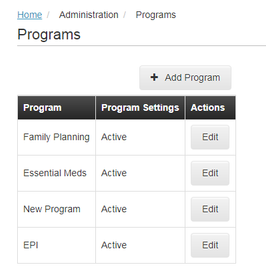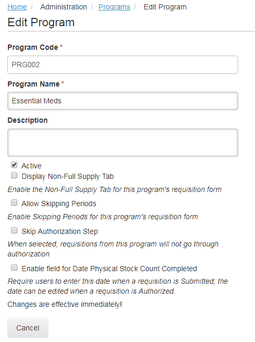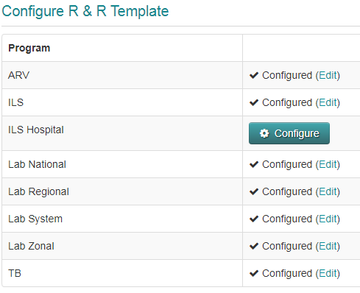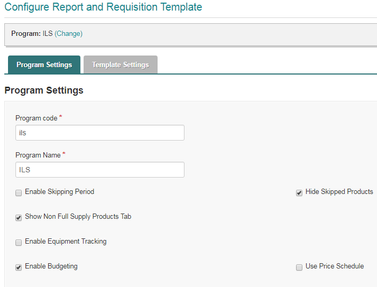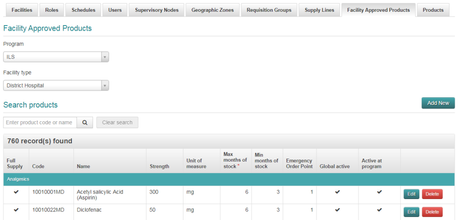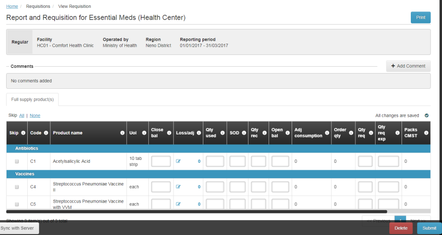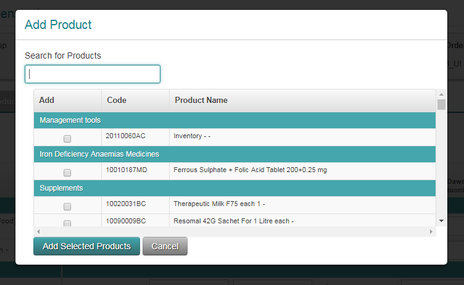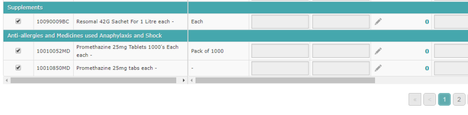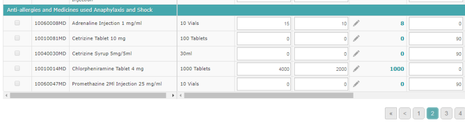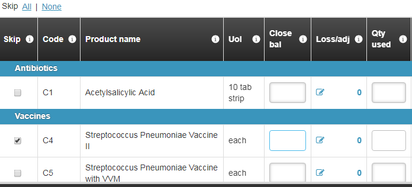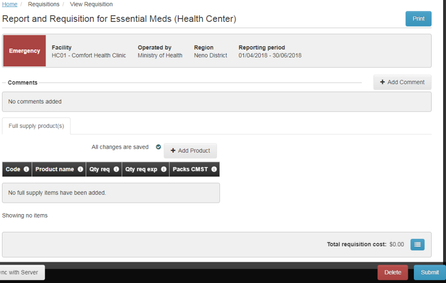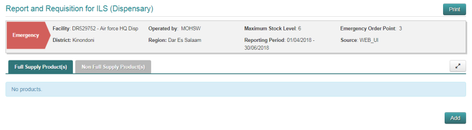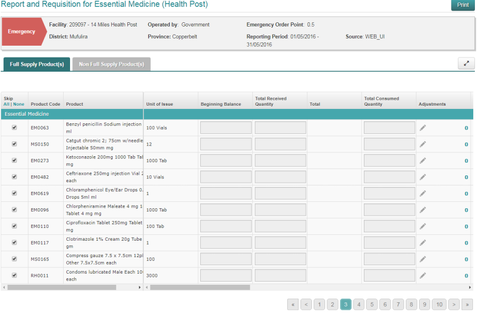Adding Products to an R&R
Difference between OpenLMIS 3.3 and eLMIS 2
OpenLMIS |
eLMIS |
Admin Setting |
|
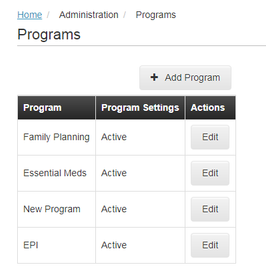
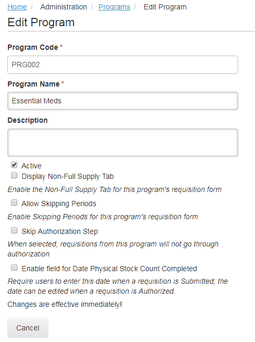
|
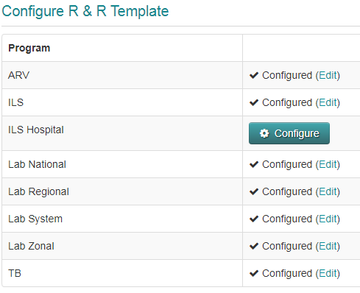
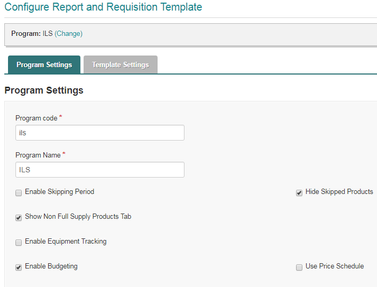
|
|
|
- Approved products can be configured for each facility type. Is there an UI?
|
- Approved products can be configured for each facility type
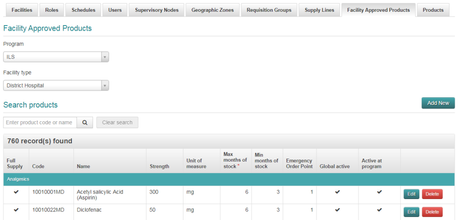
|
|
|
R&R Screen |
|
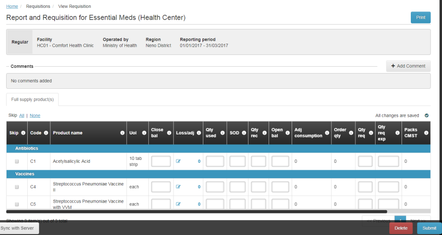
|

|
Business rules in Initial display of Full Supply product list on R&R screen |
|
- Display all facility approved products
|
- Display all approved products by facility type
- Remember the products that were skipped on the last R&R and don't show those products on the initial screen
|
Ability to Add Products on Full Supply Tab |
|
|
- Display "Add" Button to add products
- On Clicking "Add" a modal Pop-up appears, alphabetically displaying "Approved Products" for that Facility Type, under respective Product Categories.
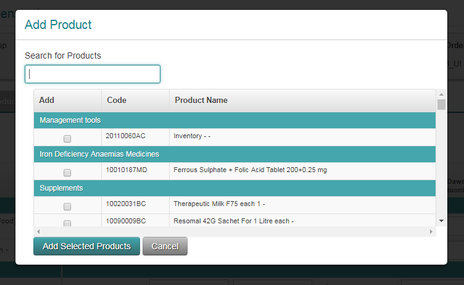
- User can search for products by name. eLMIS displays products matching the typed strings. List can be scrolled, multiple products can be selected at the same time. User can Cancel without selecting anything

- Products added are appended to the bottom of the current page, under respective Category
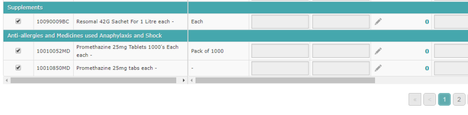
- When the user move to another page, save or submit, the newly added products are move to different page of the R&R, displayed under its own category
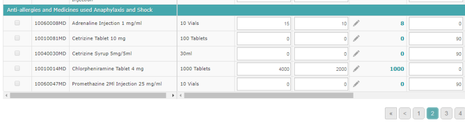
|
Skipping a product |
|
- A product that has some balance on stock card cannot be skipped.
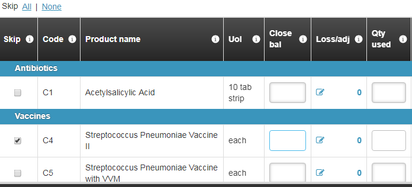
- When a product is skipped, the line is not greyed out, but input is disabled
|
- A product that has some balance or quantity cannot be skipped. Hover cursor on Skip button changes to indicate whether skip is allowed

- When a product is skipped, the entire line is greyed out

|
Emergency R&R |
|
- Initial screen is blank. User is expected to Add products
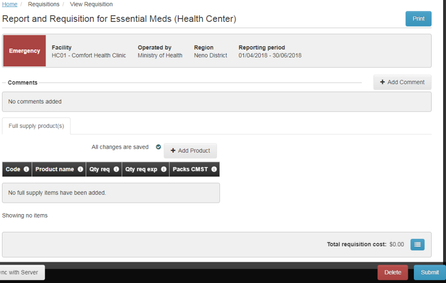
|
Tanzania:
- Initial screen is blank. User is expected to Add products
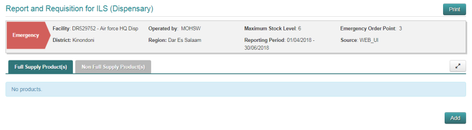
Zambia:
- Initial screen displays all Approved products
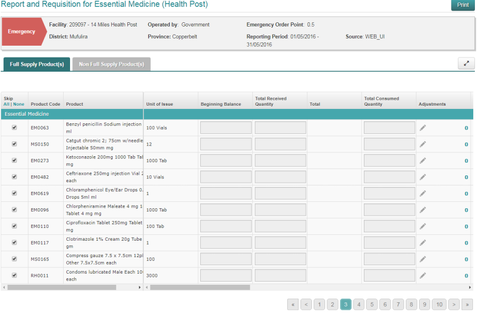
|
|
|